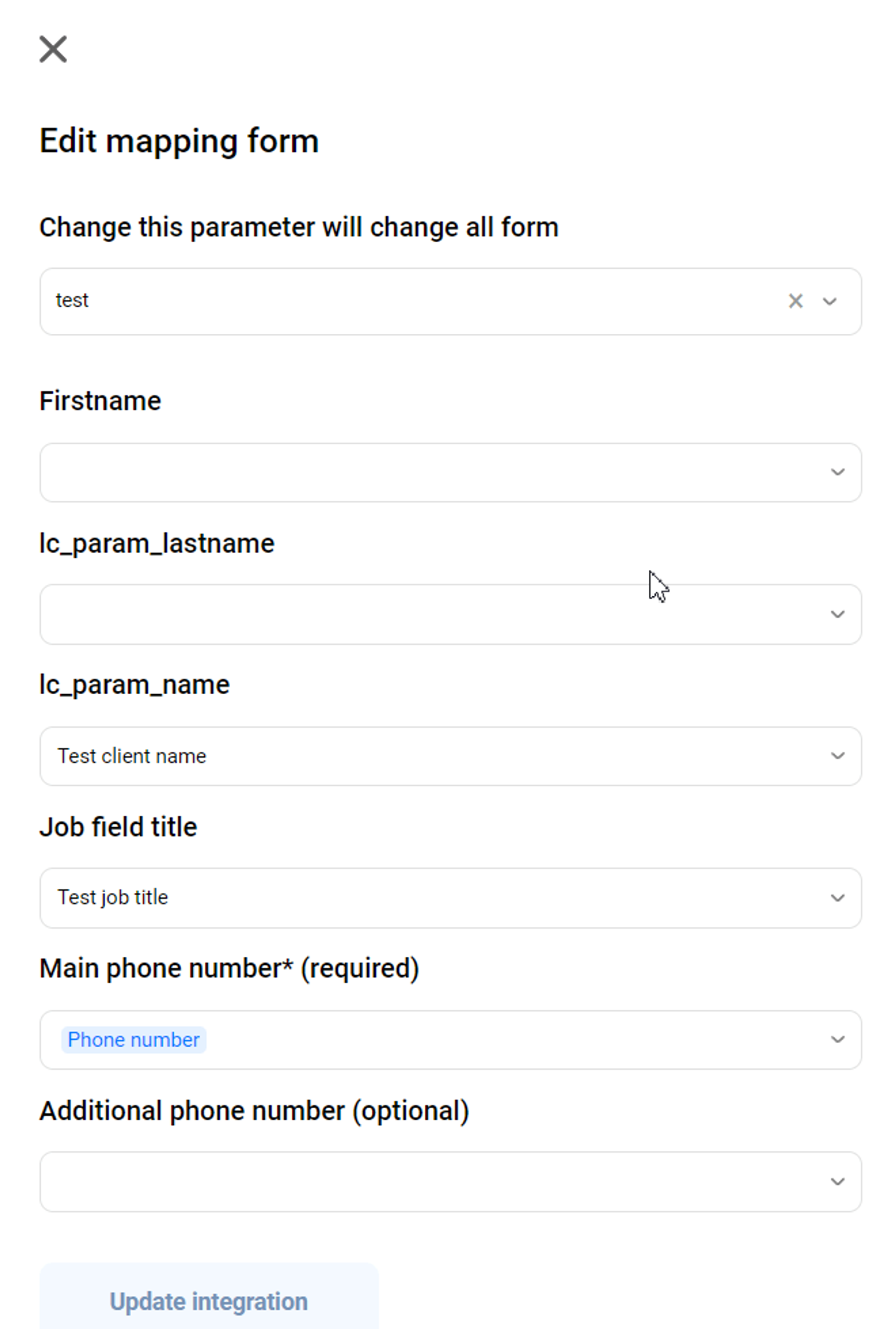Table of Content:
Making calls from Facebook Lead Ads
Add a new form
1. Visit our Integrations page.
2. Click on “Connect” (or “Setup”).
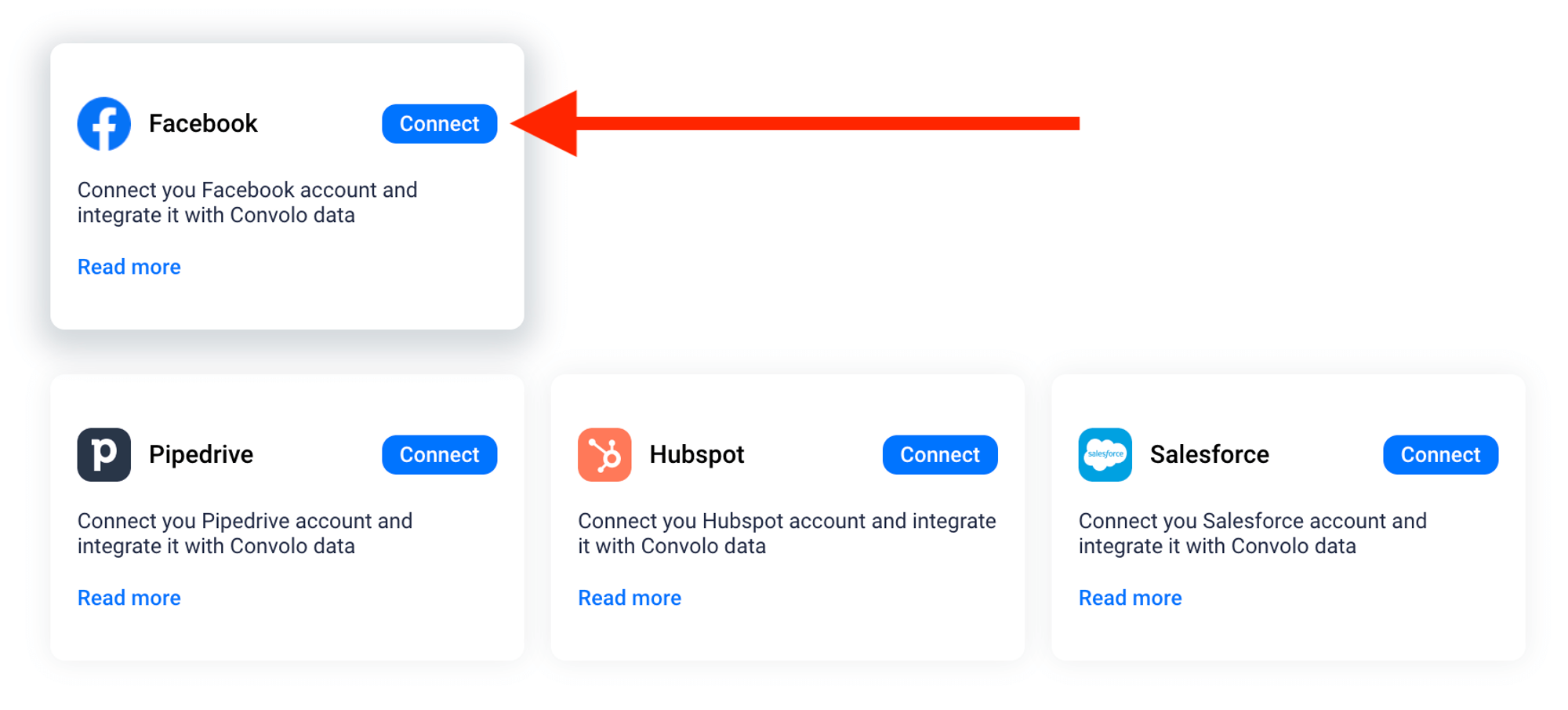
3. Add a new account or Choose an existing one from your FB integration list.
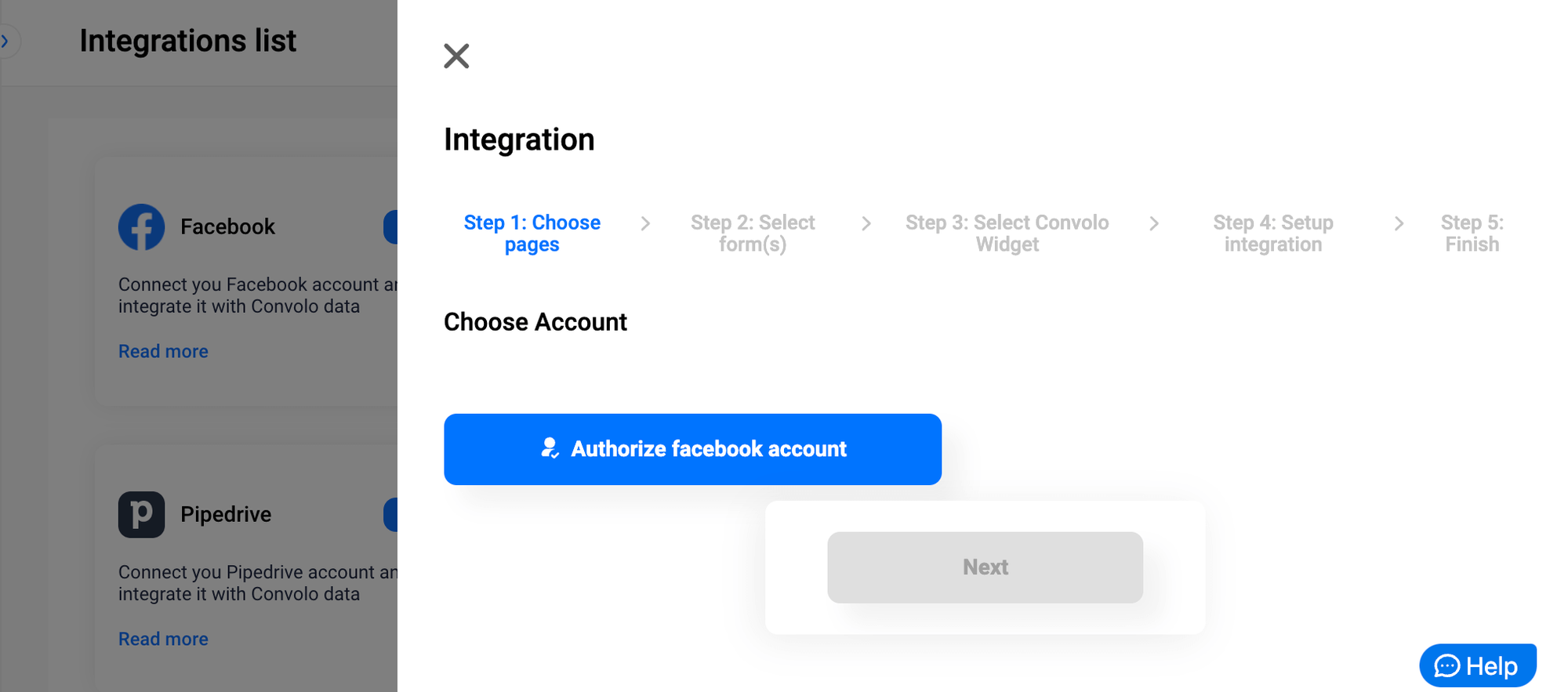
4. Finish the authorization on Facebook.

5. Use your Convolo account credentials to link Convolo account with your Facebook Account.
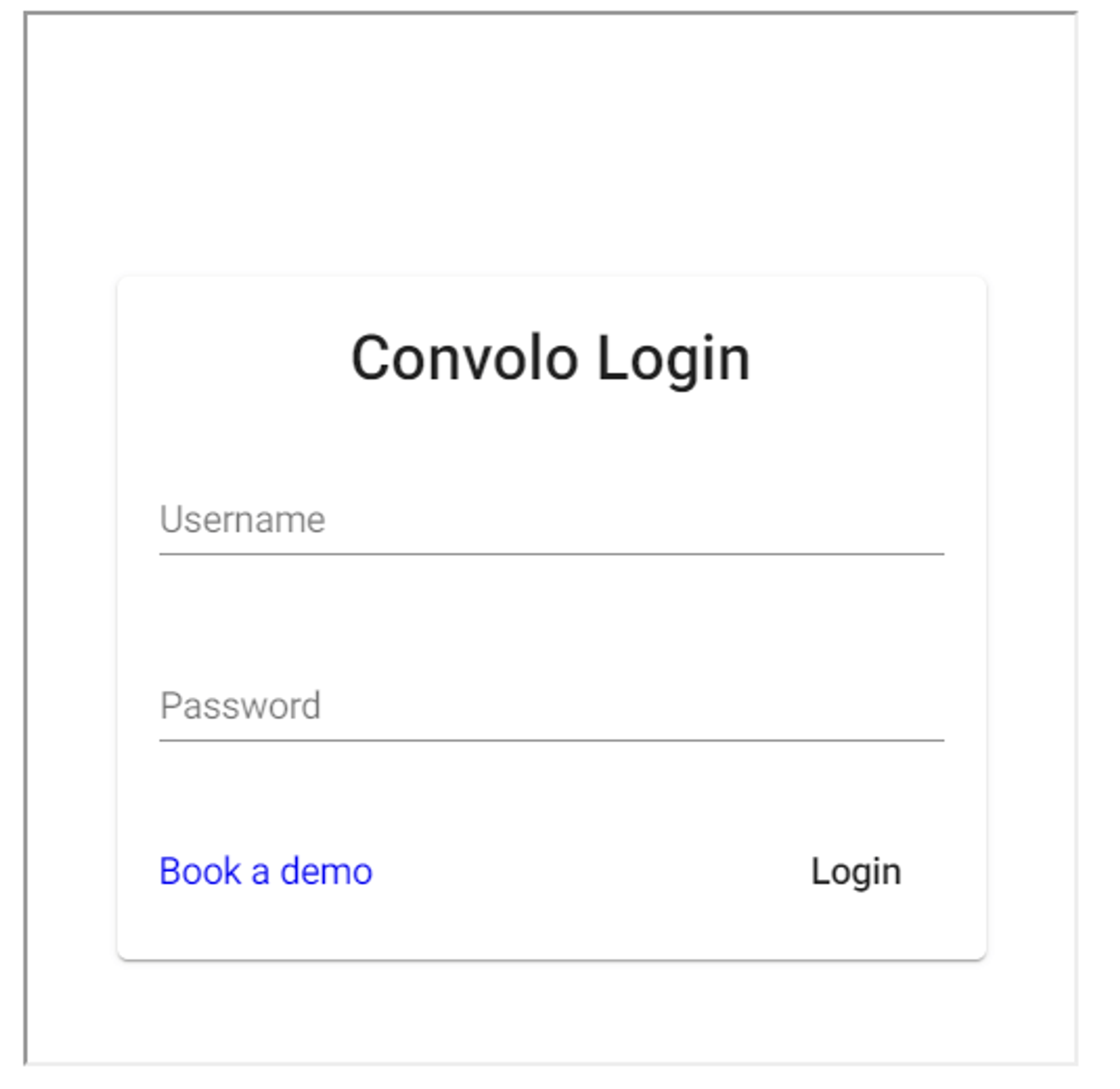
6. Select a page(s) you want to connect.
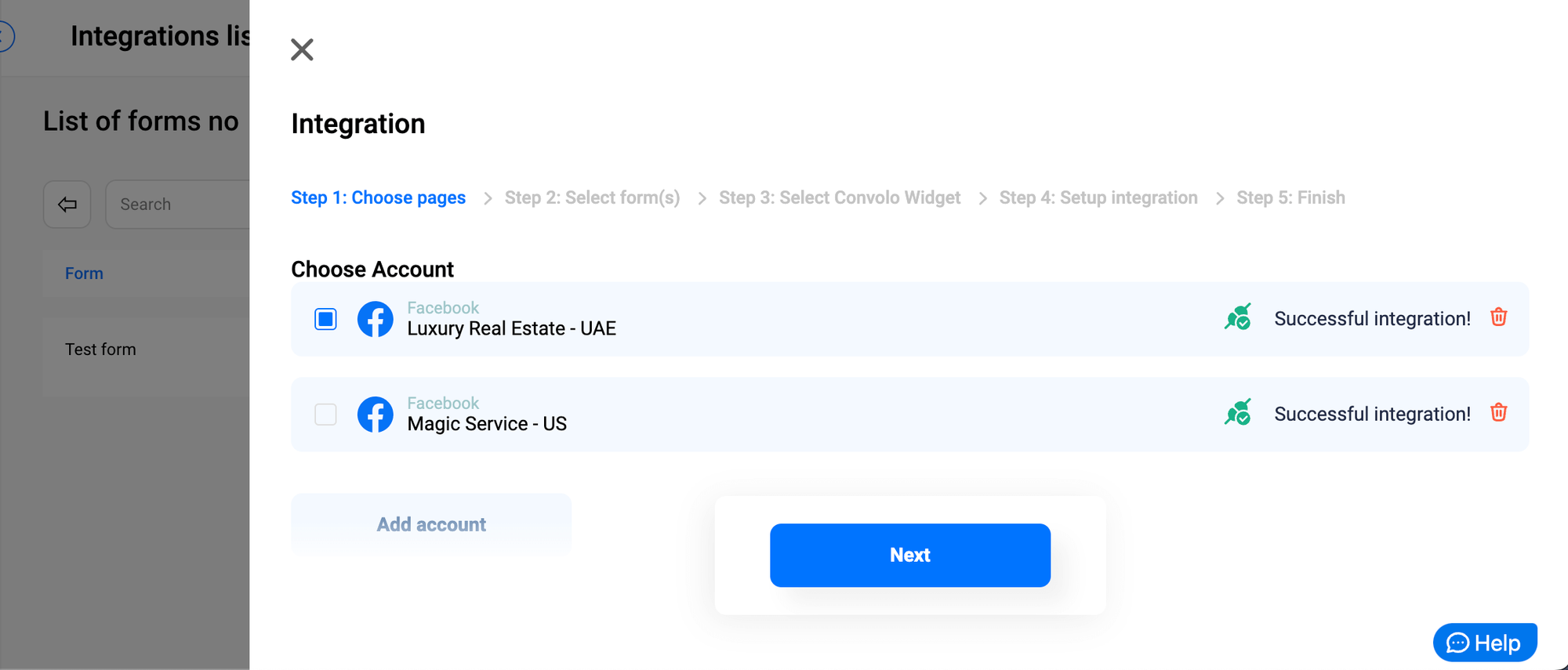
7. Select the form(s) you want to connect & click “Next”.
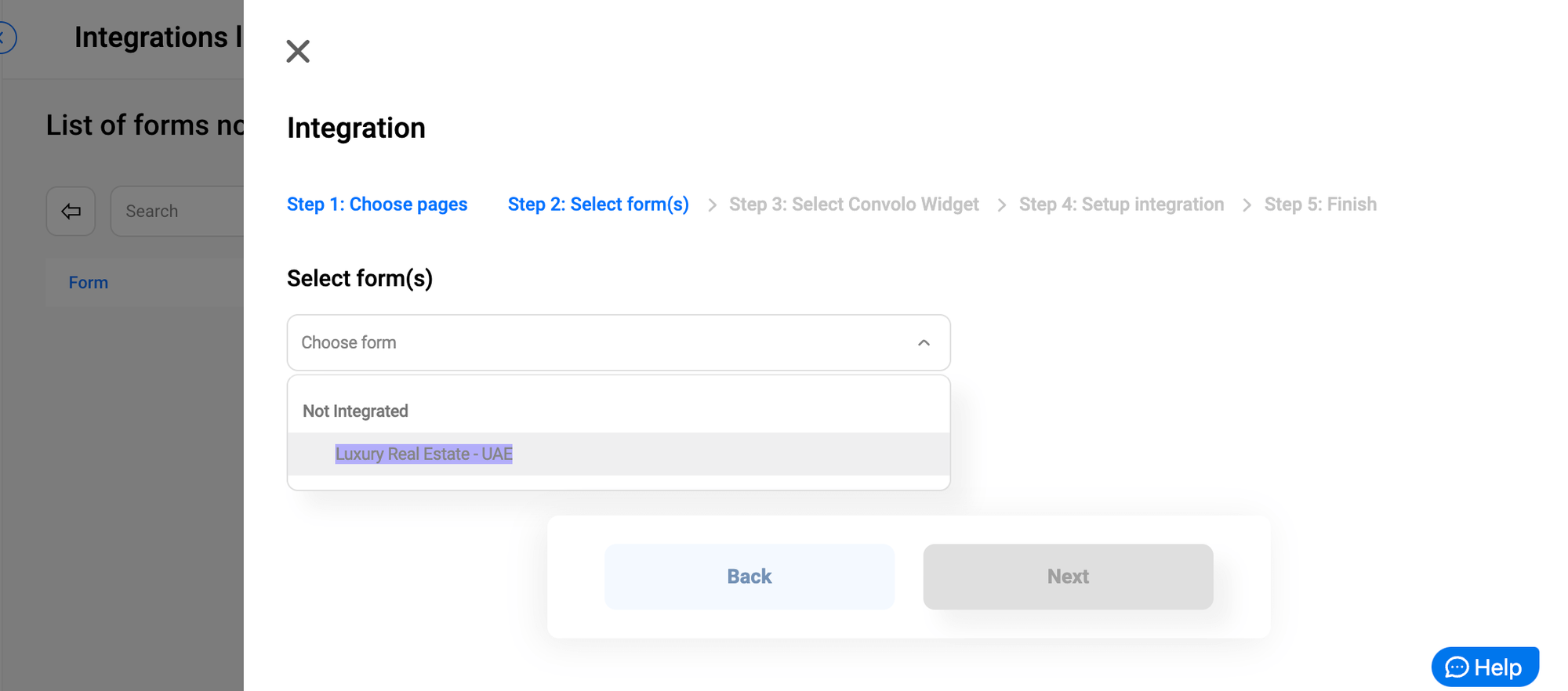
8. Select a widget that you would like to connect your campaign with.
It is strongly recommended to use different widgets for different Facebook forms/campaigns
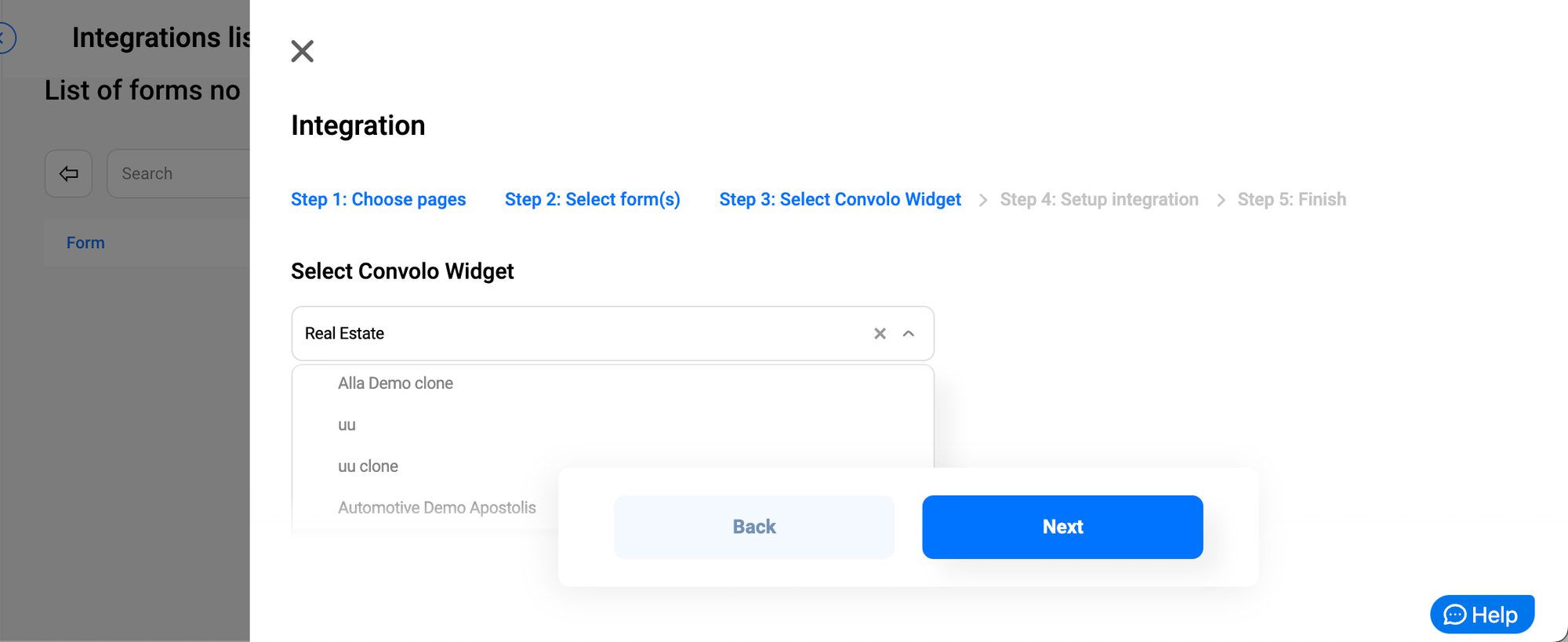
9. Configure the mapping for all selected forms.
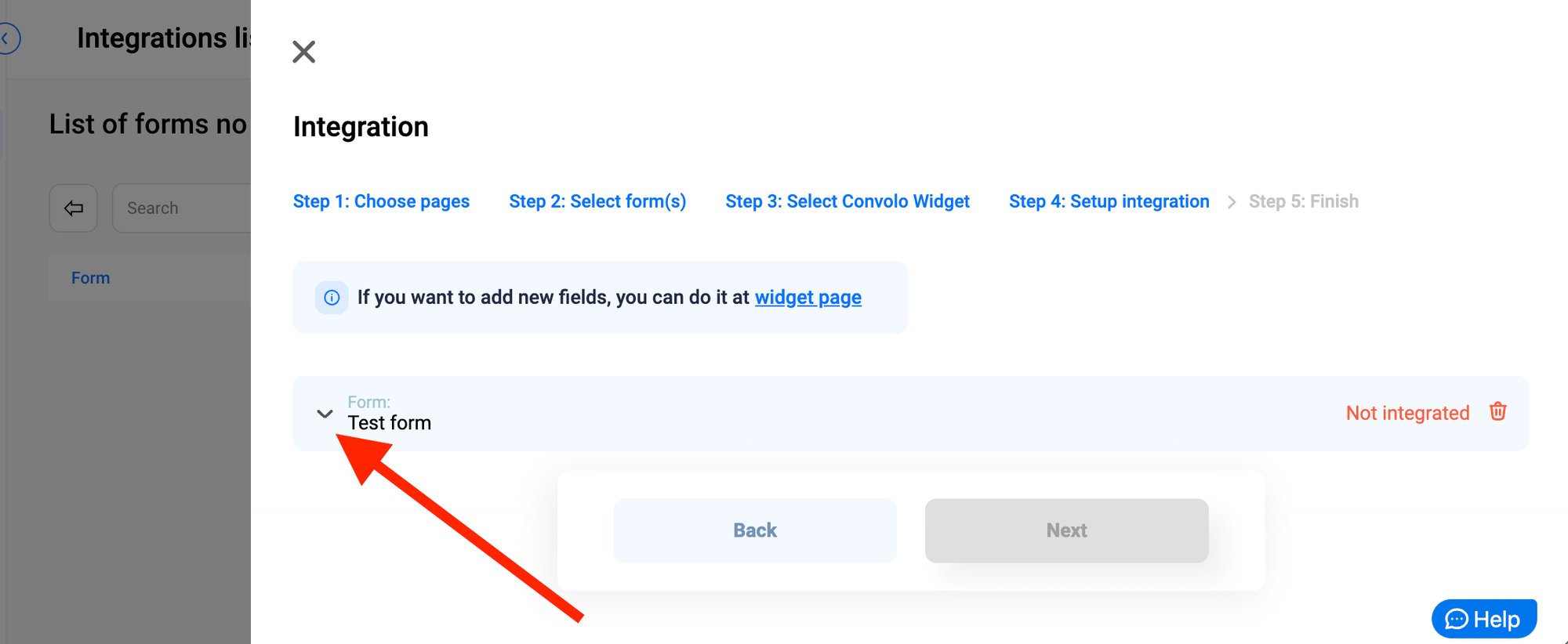
9.1 You will see available widget fields. For each field, you can specify values combined from plain text and the form’s field. For leads from the form field names would be replaced with their values.
10. After all forms are mapped, click the “Next” button
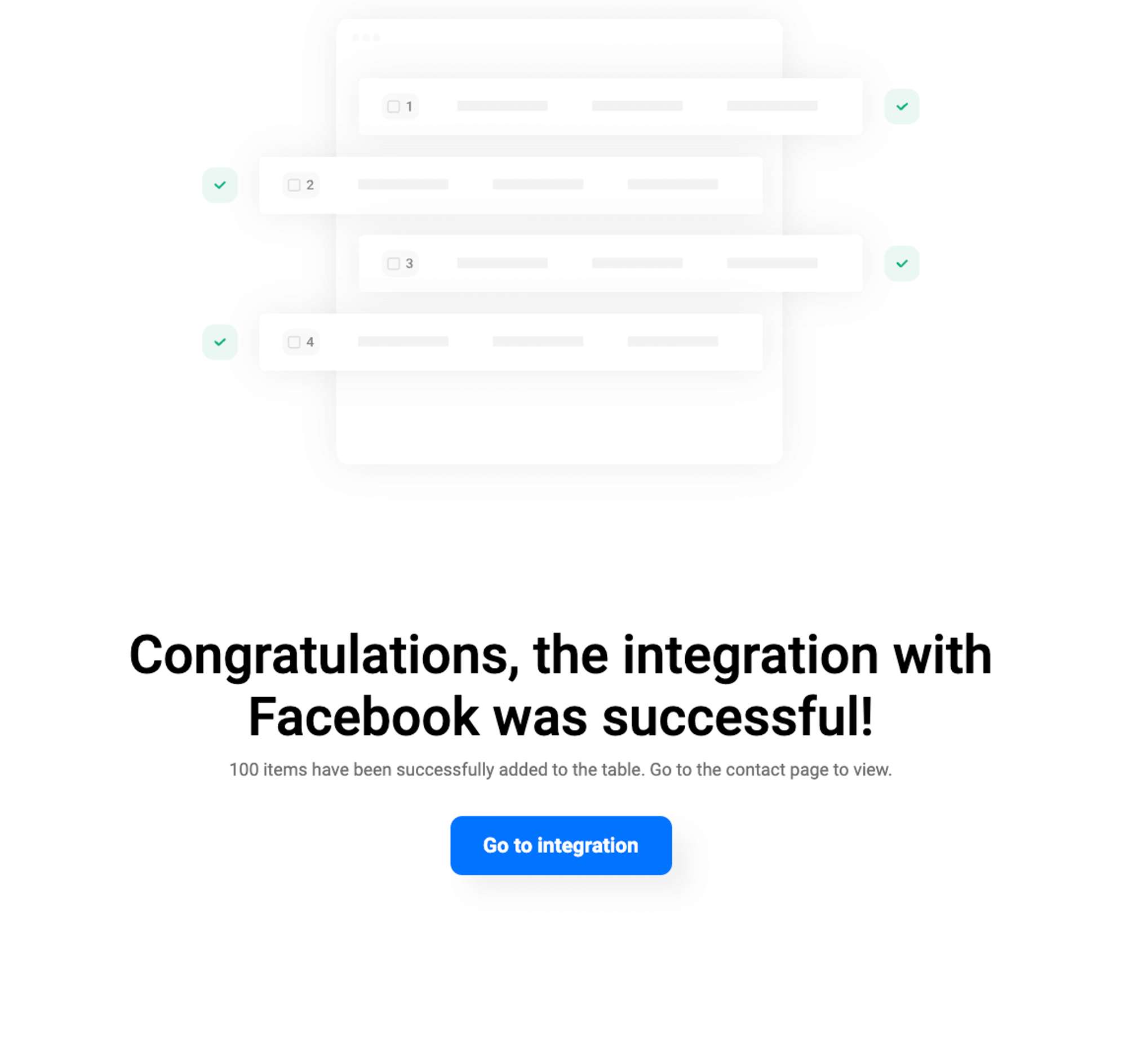
Change or remove the form mapping
1. Open list of forms
2. Hover over the three-dot button. To change the mapping, click the “Edit” button. To remove the mapping click the “Delete” button (after it new leads from the form would not trigger a call).

3. Change mapping and click the “Update integration” button