
Table of Content:
Integrating Upsales CRM with Convolo.ai
Speed-to-Lead™ + Upsales integration lets you to log all call activities, lead info and more into the Upsales Dashboard.
With Convolo + Copper integration you get:
Automation - Your leads from Convolo are saved automatically in the Upsales dashboard.
Auto-assignment - after the call via Convolo, the agent who talked with the lead is automatically assigned as a Contact owner in Upsales.
Auto-routing - In case, an existing lead in Upsales decides to request a call via Convolo, then only the contact owner defined in Upsales will get connected with a lead.
Custom fields - All of your custom fields filled by prospects are saved in the Upsales.
How to set up ?
In order to set up integration with Upsales CRM, Admin of the Upsales account will need to generate and provide an API key with us, so our Support Team would be to set up an integration for your account. Please follow the steps below or in the original article of Upsales here (includes screenshots).
1. Log in as Admin to Upsales.
2. Click on Settings → Account → Billing portal → API:
3. Click Add-ons and activate the API add-on:
4. Click Settings → Account → Security → API keys:
5. The API keys screen shows any API keys you have previously created. Click ”New API key”.
6. In the Create API key screen, enter Name to help you identify this API key, e.g “Convolo” and click “Generate key”:
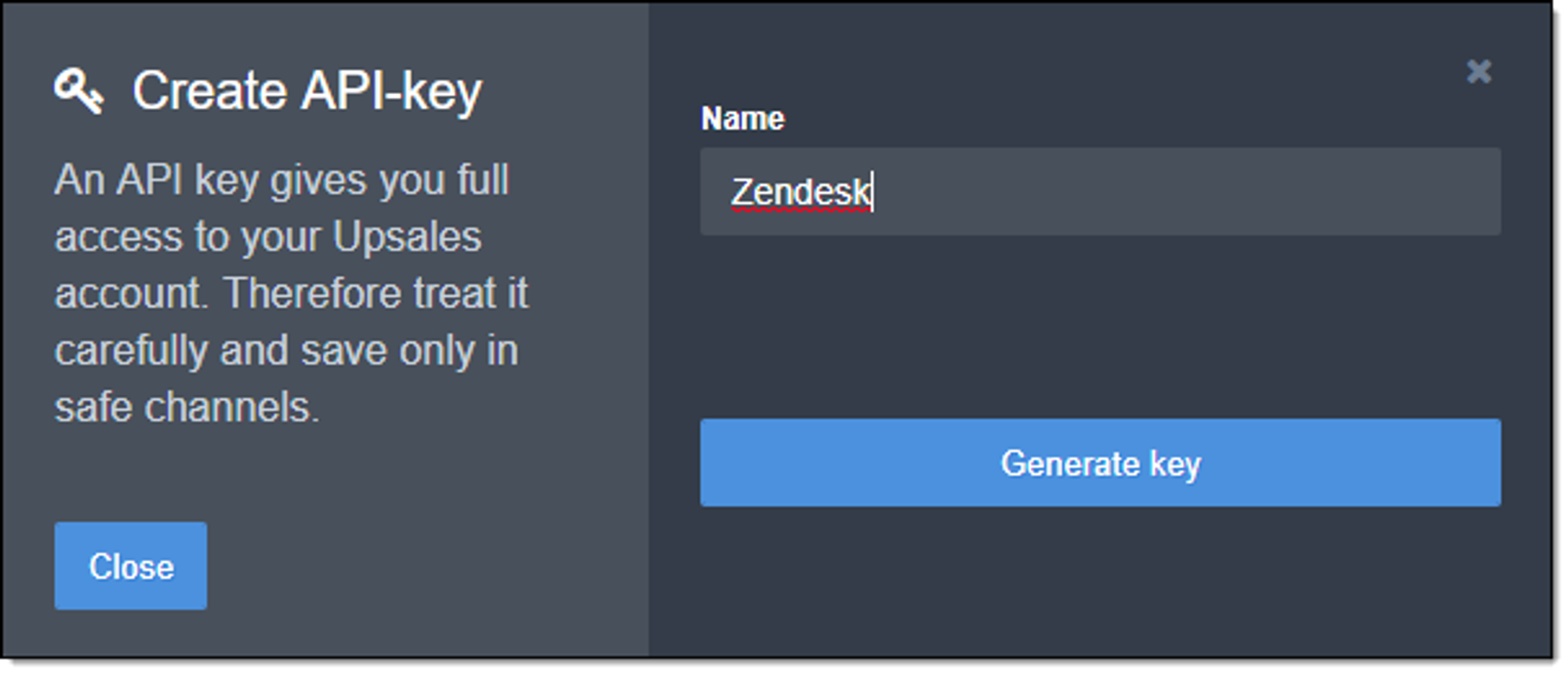
7. Once your API Key is produced, share the API key with us on: support@convolo.ai.
Now you’re all set ! 🎉
Once all the steps are successfully completed, our Team will confirm back the integration status to you. Normally it takes 1-2 working day(s).
If you are having trouble getting the API key or you have any other questions, feel free to drop us an email at support@convolo.ai







