
Table of Content:
Allow or block specific countries from viewing the widget
Did you notice you have been getting some spam call requests from a persistent IP address? Do you want the widget to be viewed only in a certain country?
Here’s how you can do it.
You will be able to:
-
Allow the widget to be visible only on the listed countries or IP addresses.
-
Block the widget from being viewed in specific countries or IPs.
How to blocklist/allow widget in specific regions?
1. To blocklist or allowlist IPs and countries, you first need to access the specific widget. Go to Speed To Lead™ → Widgets → click on the name of the widget you want to change.
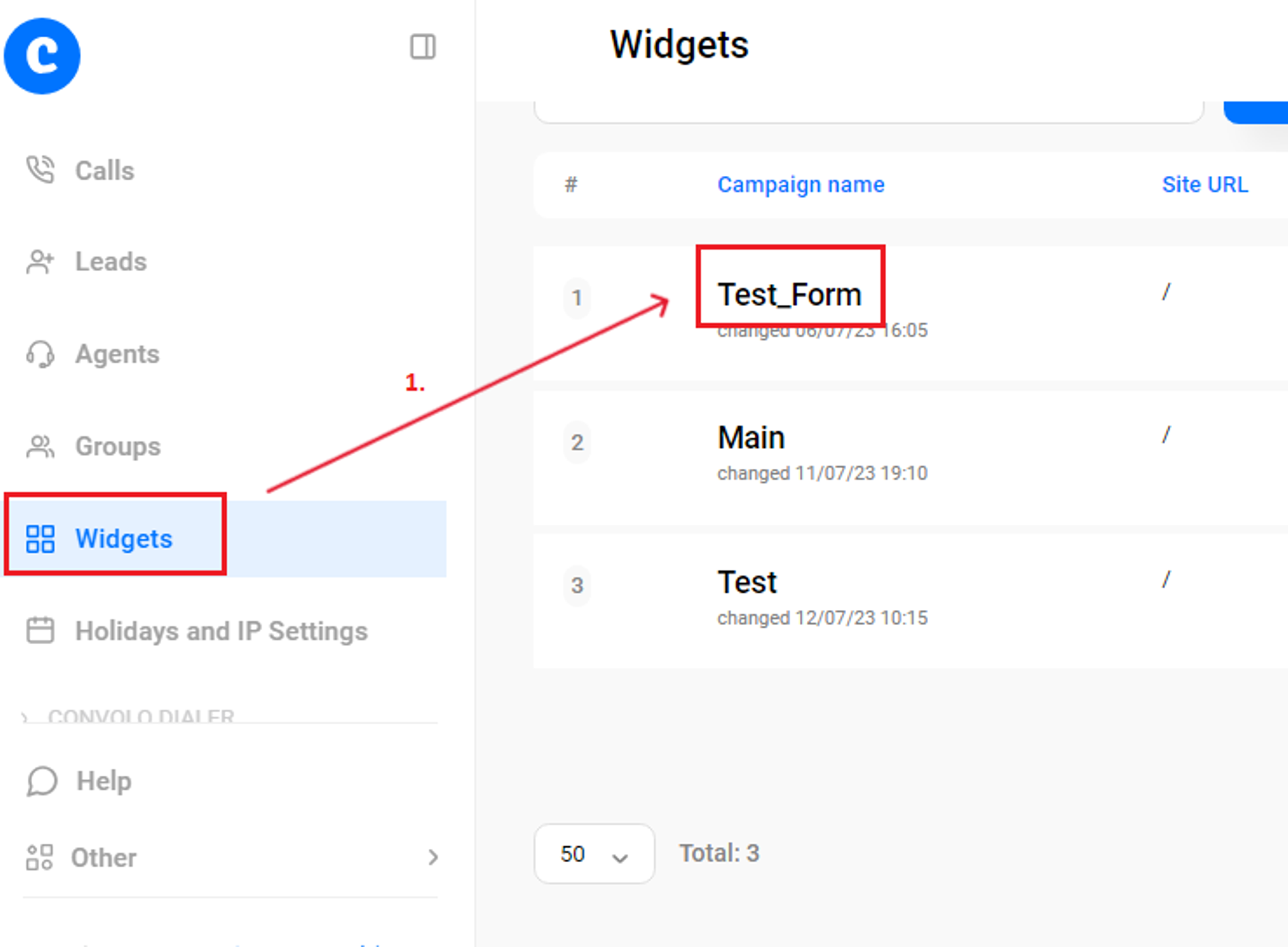
2. On the Main tab, activate the “Advanced settings” option, then scroll down to “Allowlist IPs and countries” and “Blocklist IPs and countries” sections.

3. Insert the two letter country code, comma separated, or the IP address you want to block or allow.
4. Click on “Add” button.
5. Save your changes.
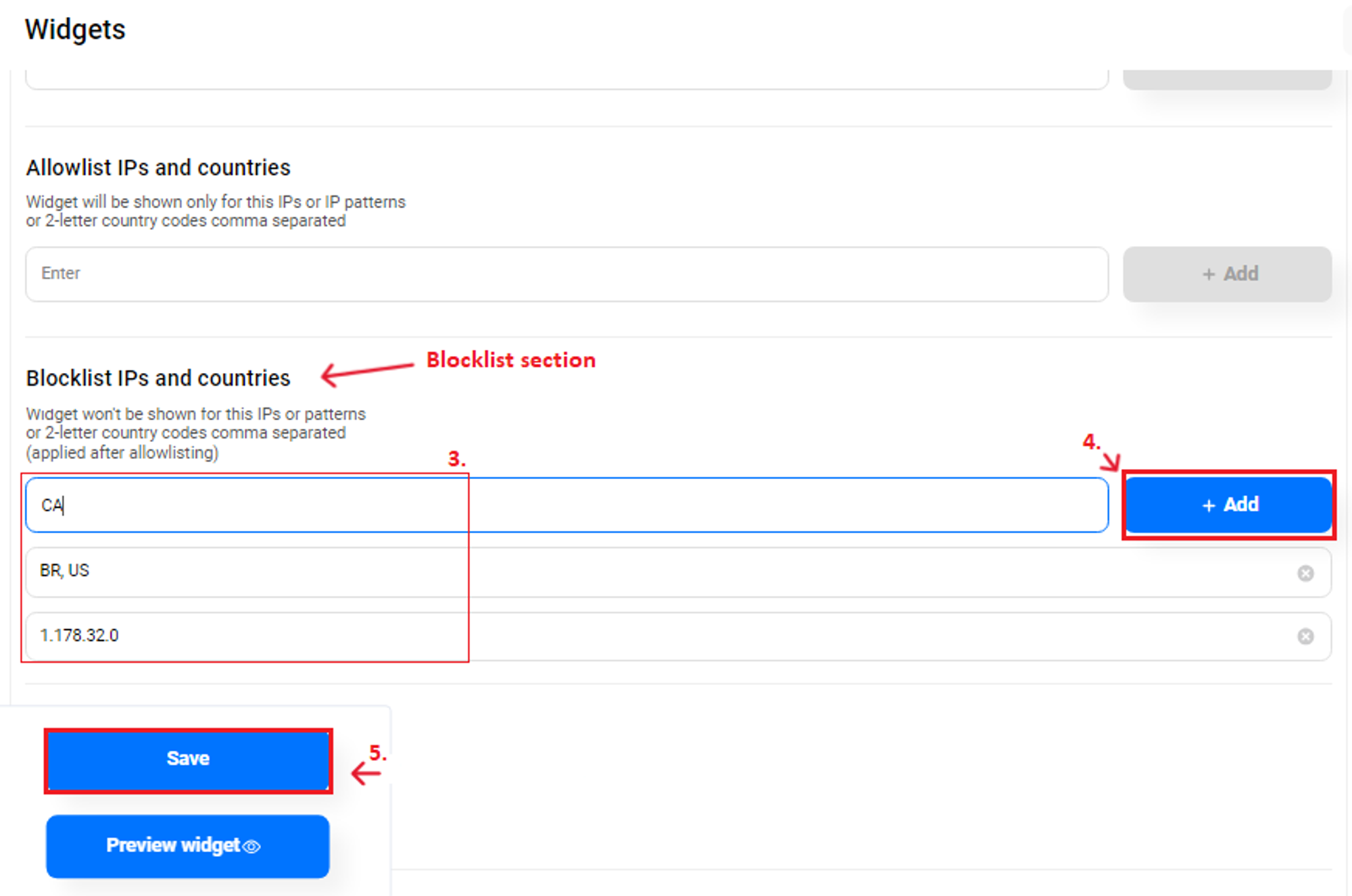
On the example above, we have blocked the widget from being viewed from Brazil and the US and want it to be blocked in Canada as well. We used two letter country codes (BR, US, CA). Here’s a list of them. We also blocked a specific IP. Widget won’t be available if visitors come from that IP address.
➡️ The example used Blocklist section, but the same can be applied to Allowlist section. Allowlist section will enable the widget to be visible only on those countries or IPs listed.
If you have any questions, please email us at support@convolo.ai







